- Lawn & Garden
- Agriculture
- Construction
- Landscaping & Grounds Care
- Golf & Sports Turf
- Forestry
- Engines & Drivetrains
- Government & Corporate Sales
- View All Equipment
- View Used Equipment
- Parts
- Manuals & Training
- Warranty & Protection Plans
- Expert Check
- John Deere Connected Support™
- StellarSupport™
- Recalls
- Safety
- Utility Tractors (23-195 Engine HP)
- Specialty Tractors (75-155 Engine HP)
- Row Crop Tractors (145-410 Engine HP)
- 4WD and Track Tractors (390-640 Engine HP)
- Utility Tractors Attachments & Accessories
- Tillage
- Combine Harvesters
- Cotton Harvesters
- Sugar Harvesters
- Hay & Forage
- Planting Equipment
- Seeding Equipment
- Gator™ Utility Vehicles
- Gator™ Attachments & Accessories
- Loaders for Tractors
- Scraper Systems
- Sprayers
- Precision Ag Technology
- Home & Workshop Products
- Used Agriculture Equipment
- INDUSTRIAL DIESEL ENGINES
- Final Tier 4/Stage V
- Interim Tier 4 / Stage III
- Tier 3/Stage III
- Tier 2 and Lesser Regulated
- MARINE ENGINES
- Commercial/Workboat
- Recreational/Pleasure Craft
- GENERATOR DRIVE ENGINES
- Standby/Stationary
- Prime/Portable
- DRIVETRAIN EQUIPMENT
- Pump Drives
- Transmissions
- Axles
- Planetary Gear Drives
- Vehicle Electrification
- TRACTORS & MOWERS
- Ride-On Mowers
- Utility Tractors (22.4-140 Engine HP)
- Specialty Tractors (75-155 Engine HP)
- Residential ZTrak™ Zero-Turn Mowers
- Commercial Mowers
- CONSTRUCTION
- Backhoes
- Compact Track Loaders
- Dozers
- Skid Steers
- Motor Graders
- Wheel Loaders
- UTILITY VEHICLES & ACCESSORIES
- Gator™ Utility Vehicles
- Gator™ Utility Vehicles Attachments & Accessories
- ATTACHMENTS & ACCESSORIES
- Attachments, Accessories & Implements
- Home & Workshop Products
- Front-End Loaders for Tractors
- Application Equipment
- Attachments, Accessories & Implements
- Backhoes
- Dozers
- Engines
- Forwarders
- Gator™ Utility Vehicles
- Hay & Forage
- Combine Harvesters
- Cotton Harvesters
- Sugar Harvesters
- Home & Workshop Products
- Motor Graders
- Mowers
- Planting Equipment
- Precision Ag Technology
- Scraper Systems
- Seeding Equipment
- Skidders
- Sprayers
- Swing Machines
- Tillage
- Tractors
- Home
- 4240 universal display
Features
Get started easier with John Deere precision ag and the 4240 Universal Display
 4240 Universal Display in cornerpost location
4240 Universal Display in cornerpost location
The 4240 Universal Display ships from the factory with these three features included in the display purchase so that you can easily take the first steps on your precision ag journey:
- AutoTrac™ guidance
- Documentation
- Data Sync
Combine the display with a StarFire™ Receiver, and you are ready to get started with automated guidance by creating maps showing work completed and, if you have JDLink™, wirelessly sending your data to the John Deere Operations Center. If you don’t need automated steering, you can deduct AutoTrac when ordering your display. If you want to do even more, you can add a 4240 Section Control Subscription for precision control of crop inputs.
NOTE: You do not need AutoTrac to use the Section Control functionality with a 4240 Universal Display.
Take advantage of the robust and easy-to-use 4240 Universal Display
 4240 Universal Display
4240 Universal Display
The 4240 Universal Display allows you to bring your operation on the next level of efficiency through the following features:
- Enhanced data merging functionalities to increase on-board/off-board flexibility
- Data capturing capabilities that precisely map and operate Section Control
- Precisely apply multiple products simultaneously with individual coverage maps and application points
- Setup and startup operations easily with improved display navigation
- Ability to wirelessly deliver display subscriptions and software updates with the wireless USB adapter
- Improved Gen 4 applications such as AutoTrac™ assisted steering system, Section Control, and documentation increase producer profitability all with a moveable display experience
Hardware
The 4240 Universal Display hardware consists of a 21.3-cm (8.4-in.) touchscreen display.
 Connections on the back of the 4240 Universal Display
Connections on the back of the 4240 Universal Display
- Machine connector
The machine connector port is the harness connection point for the machine and the 4240 Universal Display. - Ethernet port
Ethernet connectivity is required for Remote Display Access (RDA) and Wireless Data Transfer (WDT). - External USB adapter port
Display layout and navigation
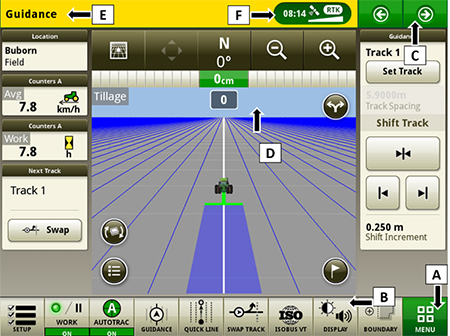 Run page structure
Run page structure
- Menu
- Shortcut soft keys
- Next or previous run page
- Run page
- Title bar
- Status center
Status center
The status center is located in the title bar and highlights important information for display functions, such as global positioning system (GPS) signal strength and notifications.
Select status center to display additional information in a drop down window. The expanded status center provides quick access to notifications and settings.
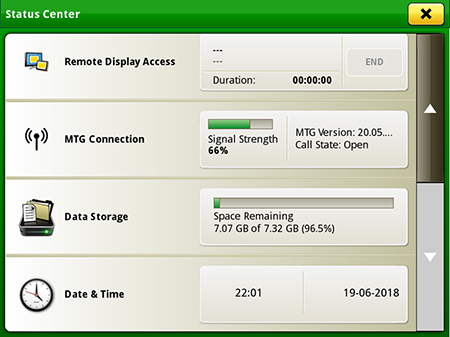 Status center
Status center
Machine Settings tab
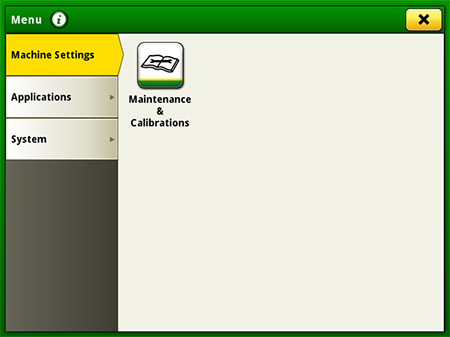 Machine Settings
Machine Settings
The Machine Settings tab allows the user to view and edit:
- Maintenance and calibrations
System tab
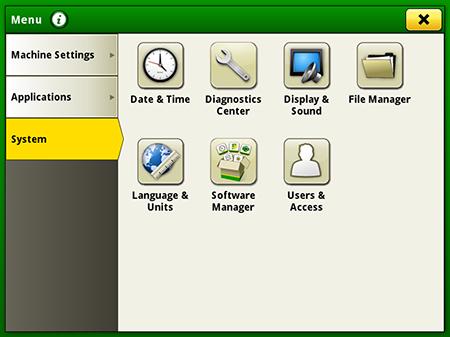 System tab
System tab
The System tab allows the user to view and edit:
- Date and time
- Diagnostics center
- Display and sound
- File manager
- Language and units
- Software manager
- Users and access
Applications
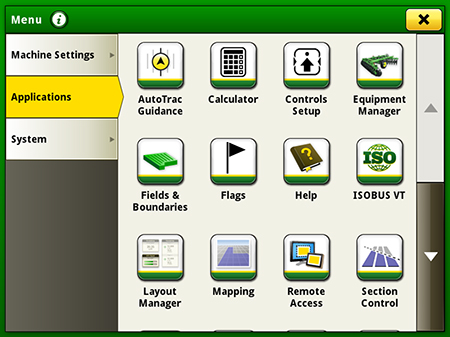 Applications
Applications
The Applications tab allows the user to view and edit:
- AutoTrac guidance system
- Calculator
- Equipment manager
- Fields and boundaries
- Help tool
- ISOBUS VT
- Layout manager
- Mapping
- Remote access
- Section Control
- Settings manager
- StarFire™ receiver
- Video
- Work monitor
- Work setup
- Work totals
Operator’s Manual
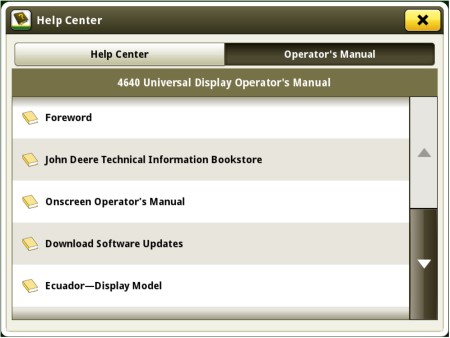 Access the latest operator’s manual on the display
Access the latest operator’s manual on the display
Stay up to date on the latest Gen 4 features and enhancements with the Gen 4 Operator’s Manual at the user’s fingertips. With each bundle update, the Gen 4 display automatically receives the latest Gen 4 Operator’s Manual which means less time locating a paper copy and ensuring the most up-to-date information is always available.
Layout Manager
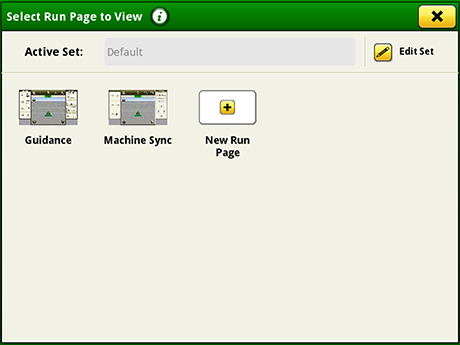 Layout Manager selection page
Layout Manager selection page
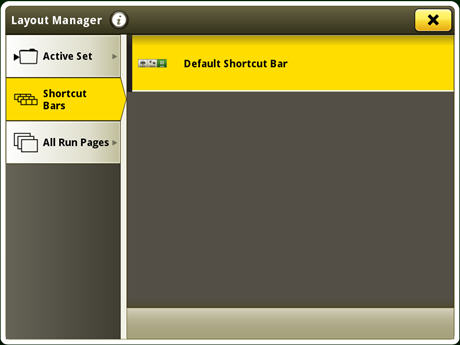 Layout Manager application
Layout Manager application
The Gen 4 displays features a modular-designed layout manager, so operators can easily create the page views that meet their needs. From the factory, machines are equipped with one guidance default run page. Run pages can be created and stored within the All Run Pages tab with no limit. A maximum number of 10 run pages can be added to the Active Set. The Active Set provides the ability to toggle through selected pages on the main screen. Toggling between run pages is as easy as swiping the screen or using the arrow buttons on the top right portion of the title bar.
Language and units
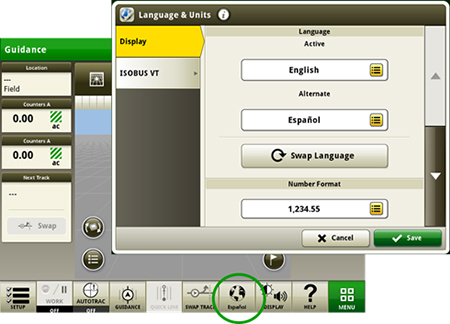 Switch between active and alternate language in the display
Switch between active and alternate language in the display
Easily switch between languages with the option to set the active and alternate language. Configure the shortcut bar to include the language toggle allows different individuals to easily switch the display between languages.
Users and access
Users and access allow the owner or manager to lock out certain functions to prevent operators from accessing or changing settings. Lock-out functions are managed with a defined pin for the administrator.
The Gen 4 Universal Display can be set to one of two profiles, administrator or operator. The administrator profile is always set to the full access group. This group allows unlimited access to all of the features and has the ability to lock and unlock features in the operator profile.
Dual display
John Deere Gen 4 Universal Displays may be configured to run with GreenStar 3 and Gen 4 CommandCenter™ displays on machines approved in the machine compatibility section.
The 4240 Universal Display is not compatible with the Gen 4 Extended Monitor.
Voyager is a trademark of ASA Electronics, LLC.
On-screen help and diagnostic text
There are a number of different ways to get meaningful on-screen help when navigating the Gen 4 Universal Display. The help icon is located on the default shortcut bar on the bottom of the run page. This icon gives detailed information of all contents of the operating system. Simply select the help icon and navigate to the information section that is needed.
Additionally, application-based help is also available in all locations of the Gen 4 Universal Display. Simply click on the {i} icon available on the title bar to see more information on the application currently being used.
Diagnostic text and information throughout the operating system is available for better understanding of whether applications are operating as directed.
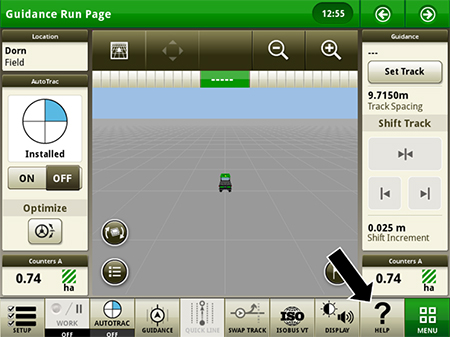 Help contents shortcut key on run page
Help contents shortcut key on run page
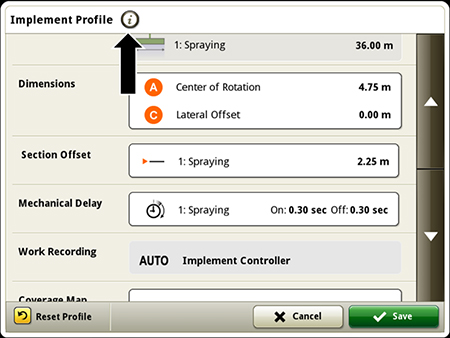 Context-based help available in all applications
Context-based help available in all applications
Work Monitor
The Work Monitor application displays the performance information about the task being performed by the machine. The user is shown averages, totals, and productivity of the machine, such as area worked, average working speed, and fuel usage. The values of the Work Monitor can be reset by the user at any time. Specific values of the Work Monitor can be configured by the user to be shown on a run page.
NOTE: The Work Monitor application replaces values found in the universal performance monitor with the GreenStar™ 3 2630 Display.
Video capability
4240 Universal Displays are equipped with one video input. The image will appear on the 4240 Universal Display. The camera (video observation system) is available through JD Parts. All harnessing, inputs, outputs, and software support Voyager® camera systems. Other camera systems will require third-party harnessing and converter for use. The Gen 4 4240 video connector display bulkhead harness (PFP17673) from John Deere is required where a separate video connector is established.
Precision Ag activations and subscriptions available
 4240 Universal Display
4240 Universal Display
Producers purchasing a 4240 Universal Display have an abundance of choices when deciding which Precision Ag applications to use on their display. The 4240 Universal Display includes basic documentation with the display purchase and is priced with a permanent, non-transferable AutoTrac™ activation.
- Some producers may want an implement-only display. They can purchase the display less AutoTrac activation.
- Some producers may want to use the display as an automated guidance-only display. They can purchase the display with the default permanent, non-transferable AutoTrac activation.
- Some producers may want to use the display for more advanced Precision Ag applications such a pulling a tow-behind sprayer. They should consider the 4240 Universal Display with the default permanent, non-transferable AutoTrac activation and add a 1-year 4240 Section Control subscription.
- Other producers may want the functionality provided with Section Control but not need AutoTrac. They should consider the 4240 Universal Display less AutoTrac activation and add a 1-year 4240 Section Control subscription.
Regardless of the choice a producer makes during the initial purchase, a permanent, non-transferrable 4240 AutoTrac activation or a 4240 Section Control subscription can be added as a field-installed option. This approach allows producers to start their Precision Ag journey with a Gen 4 display and add the applications they want and need as they become more comfortable with John Deere Precision Ag Technology over time
Remote Display Access (RDA) – Check on work in progress or help an operator in need
Use RDA to monitor a machine’s settings, performance, yield, acres, and other information in the display to ensure field work is recorded correctly. Growers and dealers alike may use RDA to provide remote support to operators in need so that field work is performed efficiently and with quality, all while saving time and money.
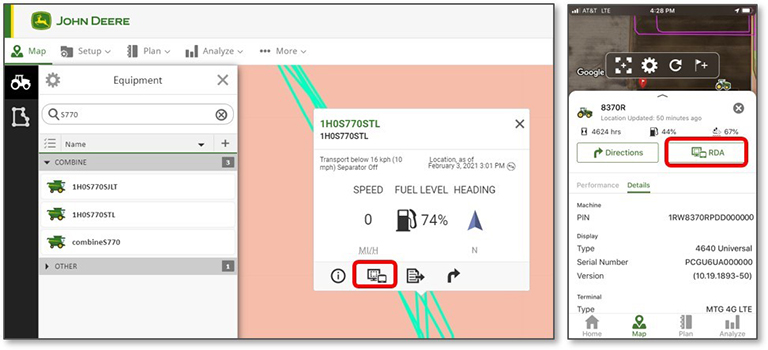 Start an (RDA) session from Operations Center web or mobile.
Start an (RDA) session from Operations Center web or mobile.
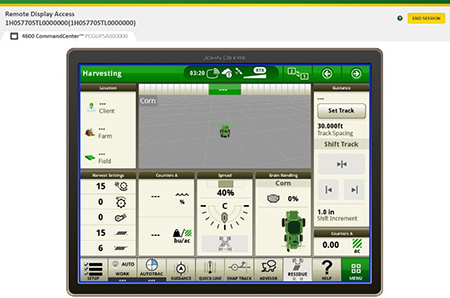 Remotely view a machine’s display to assist operators in the field
Remotely view a machine’s display to assist operators in the field
Value in brief:
- Improved confidence in precision farming applications for all operators
- Increased productivity with quicker problem resolution
- Improved service from John Deere dealer and support personnel
- Increased profitability by keeping equipment moving
- Reduced labor and travel costs
- With the 19-1 software update, the Gen 4 displays no longer require the operator to accept for remote view
Functionality:
- View a single, compatible display in a machine
- Dual-display view available:
- See both Gen 4 CommandCenter™ and GreenStar™ 3 2630 Display or 4640/4240 Universal Display on one machine)
- Quickly switch views between the two displays
- View multiple machines at once from Operations Center web
Requirements:
- Compatible displays:
- Generation 4 CommandCenter with Ethernet cable connected
- RDA session is not compatible for viewing on Gen 4 Extended Monitor.
- John Deere 4640 or 4240 Universal Display with Ethernet cable
- GreenStar 3 2630 Display with Ethernet cable
- NOTE: GreenStar 3 2630 Display must have Ethernet adapter cable (PFP12950) connected in model year 2014 tractors to complete the Ethernet connection from the cornerpost to the GreenStar 3 2630 Display. This cable comes with factory-installed GreenStar 3 2630 Displays and must be ordered by growers when used on GreenStar 3 2630 Displays.
- JDLink™ Connect or JDLink Access plus RDA subscription
- Partner setup within Operations Center web interface needs to be completed by both users to share information
- An RDA session may be started from Operations Center with almost any internet-connected computer or mobile device with iOS® or Android™ operating system
iOS is a trademark of Cisco Technology, Inc. used under license by Apple, Inc. Android is a trademark of Google LLC.
Reduce the risk of data loss by wirelessly sending and receiving data
Gen 4 applications and subscriptions allow data to be transferred from the display to the John Deere Operations Center for job reporting and analysis using Wireless Data Transfer (WDT) or Data Sync.
- With WDT, you can manually send data to the John Deere Operations Center for review.
- Data Sync automatically sends your data to the Operations Center, avoiding the need for manually exporting the data.
Wirelessly sending data helps you save time and money while increasing productivity. Wirelessly transfer setup, prescription, and documentation files securely between office, mobile devices, and 4640/4240 Universal Display or 4600/4200 CommandCenter™ Display, eliminating the need for USB transfer. This increases your uptime and productivity, reduces the risk of data loss, and enables easy data sharing and more timely decision making.
Through the John Deere Operations Center, you are in control and can easily share files with a John Deere dealer and other trusted advisers.
NOTE: For users in areas of poor cellular coverage, data can be exported using a USB flash drive.
Lockout equipment with security PIN code
Protect investments with a security PIN code
 4240 Universal Display
4240 Universal Display
 4640 Universal Display
4640 Universal Display
Producers have asked for a way to better secure their John Deere devices from improper use and thefts. With the 19-1 software update, John Deere added an enhancement to the user interface of the Gen 4 4240 and 4640 Universal Displays.
With this solution, producers have the choice to enable the security PIN code feature and set up a unique four-digit PIN code to enable and unlock their device, similar to a mobile device. Enabling this code will allow only users with the defined PIN code to access the device when it powers on.
This feature has two levels of access that can be defined. An administrator PIN code must be defined to enable the feature and should be used by the farm manager. A second optional operator PIN code can be defined for usage by operators of the machine.
Overview
| PIN code level | Functions | Main user |
| Administrator PIN code |
|
Farm manager |
| Operator PIN code |
|
Operator |
| Master unlock code |
|
Farm manager |
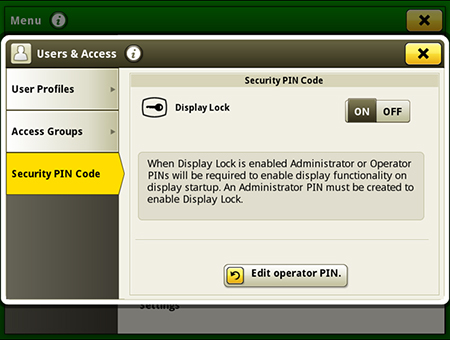
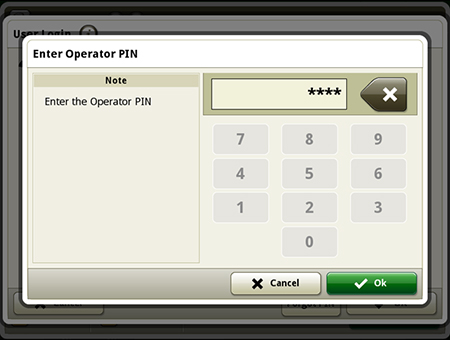
Increased connectivity with 4240 Universal Display with wireless USB adapters
The 4240 Universal Display is compatible with several wireless USB adapters so that data can more easily be transferred to John Deere Operations Center web. Wireless USB adapter connectivity enables Data Sync (Premium 3.0 or higher subscription required) on a 4240 Universal Display in addition to software updates and available subscriptions.
The wireless USB adapters listed below are supported with the 4240 Universal Display. It should not be presumed that other wireless USB adapters are supported.
Before proceeding, make sure the display has been updated to software update 19-2 or newer.
| Brand | Model | Image |
| TP-Link | TL-WN725N |  |
| TP-Link | TL-WN723N |  |
| D-Link® | DWA-131 |  |
| EDIMAX | EW-7811Un |  |
| Rosewill® | RNX-N150NUB |  |
NOTE: When purchasing any of the wireless USB adapters listed above, it is the user’s responsibility to ensure the adapter is compliant for both sale and use in their country.
D-Link is a trademark of D-Link Systems, Inc. Rosewill is a trademark is Magnell Associated, Inc.
Activate Gen 4 display software remotely
Over-the-air activations were enabled with the 18-1 software update to the Gen 4 displays. With that software update or newer, a John Deere dealer can send activations to a Gen 4 display without leaving the office. Over-the-air activations also eliminate the need to manually enter long activation codes like was done previously. This also eliminates multiple trips between the cab and the farm office to enter codes and verify completion.
NOTE: Over-the-air activations requires a current JDLink™ Connect subscription and Mobile Telematics Gateway (MTG). Planter and platform activations and subscriptions cannot be updated over-the-air.
Offers and Discounts
0% p.a. Finance Available* on Precision Ag Technology
You’ve Got What It Takes.
Related Products
-
 4200 CommandCenter™ Display
4200 CommandCenter™ Display -
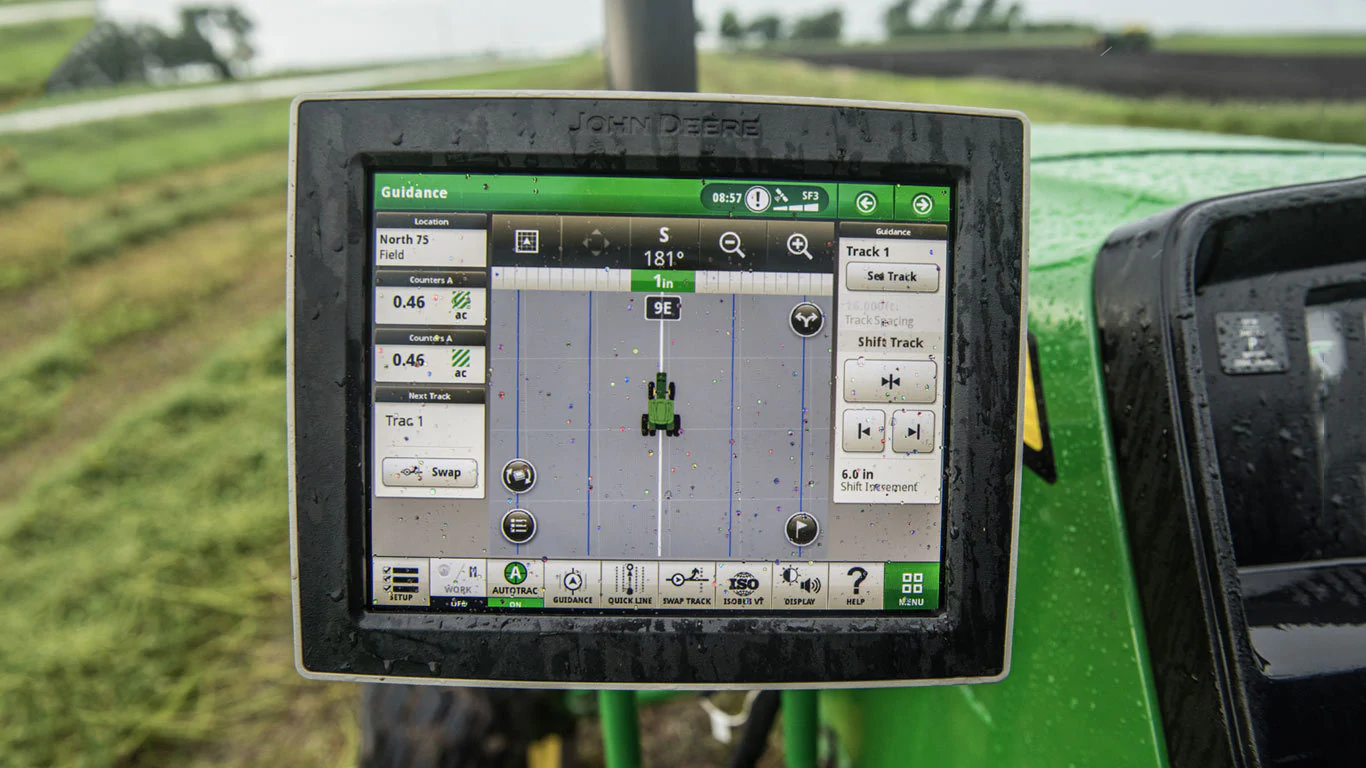 4240 Universal Display
4240 Universal Display -
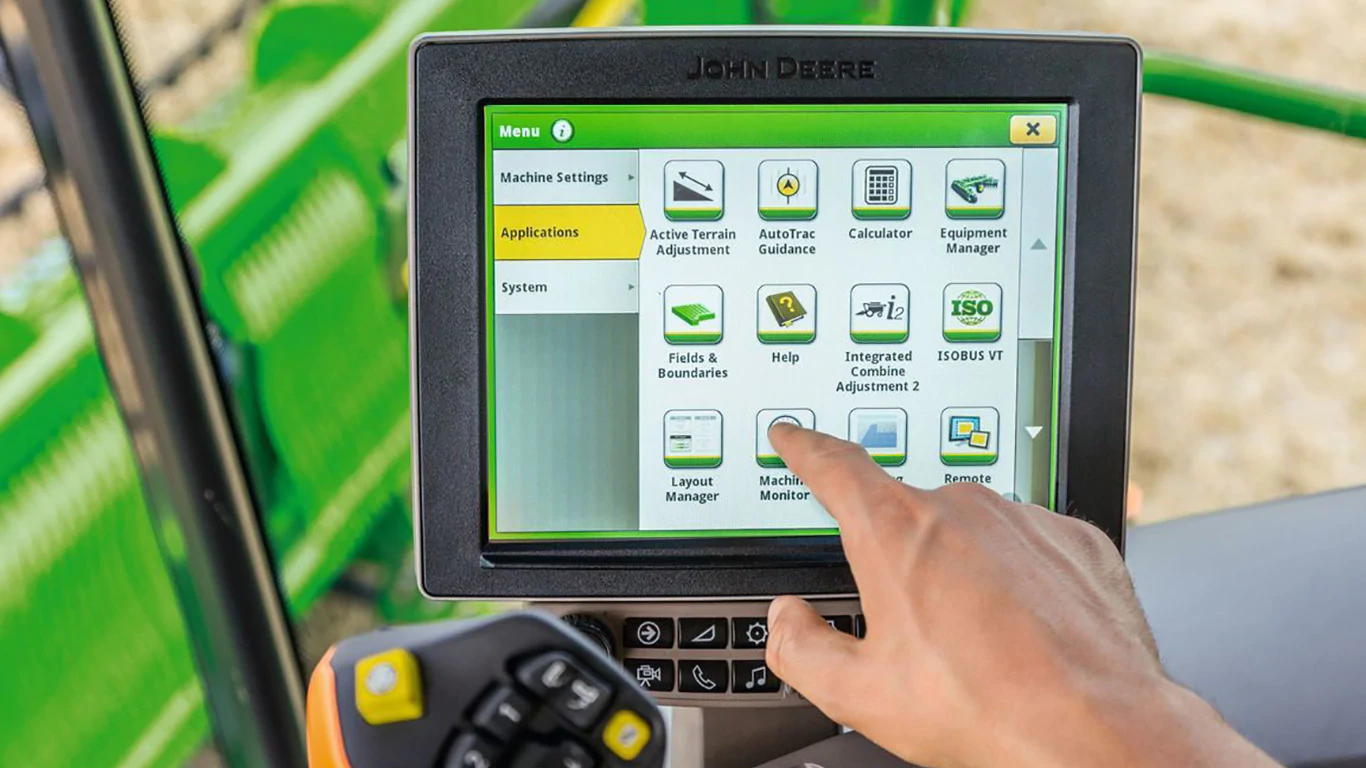 4600 CommandCenter™ Display
4600 CommandCenter™ Display -
 4640 4640 Universal Display
4640 4640 Universal Display -
 Active Fill Control
Active Fill Control -
 Active Implement Guidance
Active Implement Guidance -
 AutoTrac™ Turn Automation
AutoTrac™ Turn Automation -
 AutoTrac™ Implement Guidance
AutoTrac™ Implement Guidance -
 AutoTrac™ Activation
AutoTrac™ Activation -
 AutoTrac™ Universal 300
AutoTrac™ Universal 300 -
 AutoTrac™ Controller
AutoTrac™ Controller -
 AutoTrac™ RowSense™
AutoTrac™ RowSense™ -
 AutoTrac™ RowSense™ – Sprayer
AutoTrac™ RowSense™ – Sprayer -
 AutoTrac™ Universal 200
AutoTrac™ Universal 200 -
 AutoTrac™ Vision
AutoTrac™ Vision -
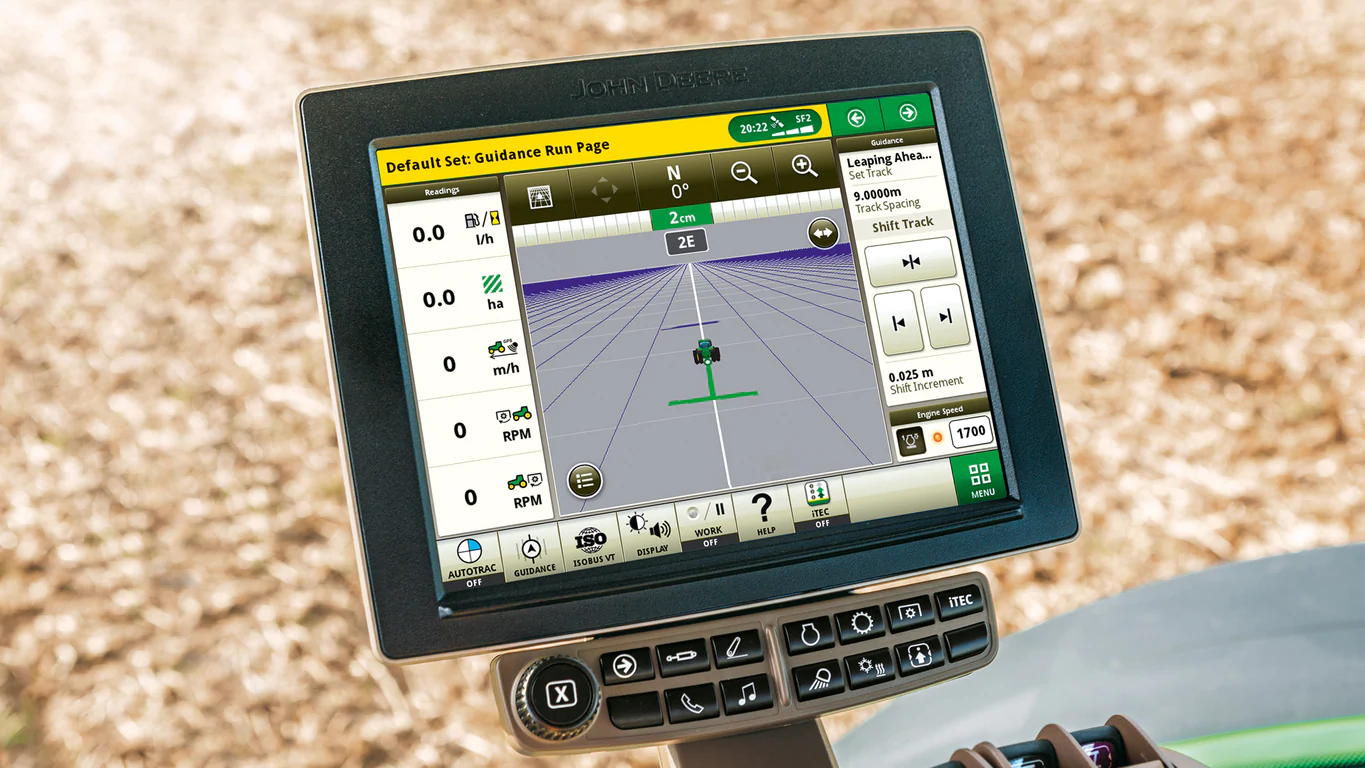 Gen 4 CommandCenter™ Premium Activation
Gen 4 CommandCenter™ Premium Activation -
 Gen 4 Extended Monitor
Gen 4 Extended Monitor -
 John Deere Machine Sync
John Deere Machine Sync -
 StarFire RTK Radio 450
StarFire RTK Radio 450 -
 StarFire™ 6000 Receiver
StarFire™ 6000 Receiver -
 StarFire™ RTK
StarFire™ RTK -
 StarFire™ RTK Radio 900
StarFire™ RTK Radio 900
Product features are based on published information at the time of publication. Product features are subject to change without notice. Contact your local John Deere dealer for more information.